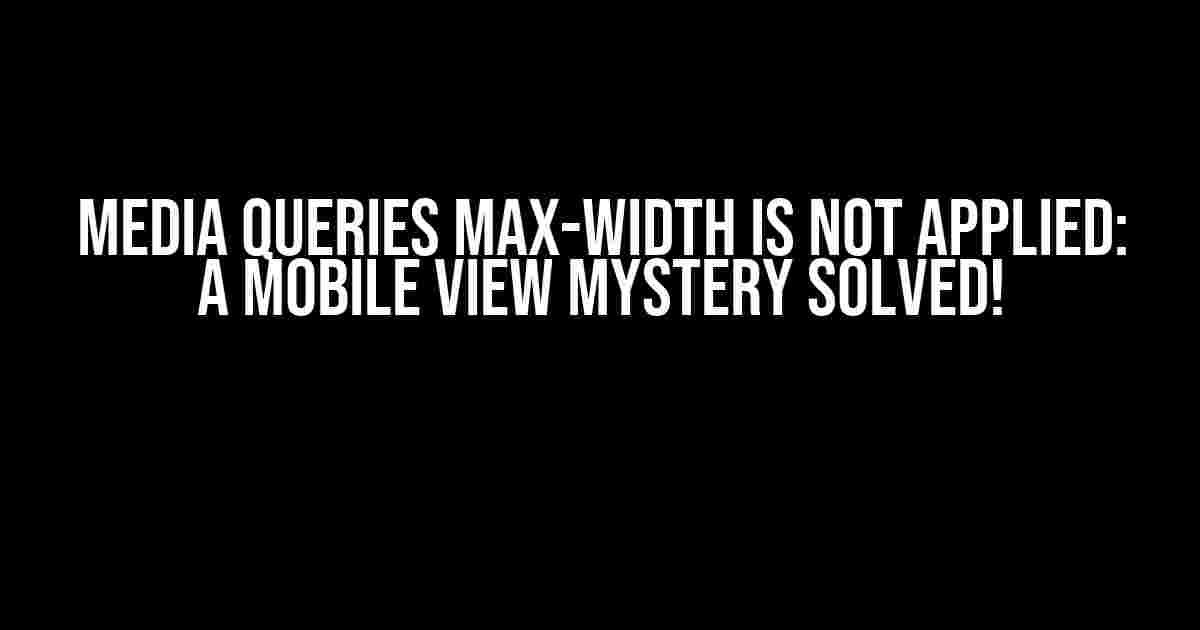Are you scratching your head, wondering why your media queries aren’t working as expected? You’re not alone! Many developers have encountered the frustrating issue of media queries max-width not being applied, even when viewing their website on a mobile device (browser). Fear not, dear reader, for we’re about to dive into the possible causes and solutions to this enigmatic problem.
The Mystery Unfolds: Understanding Media Queries
Before we dive into the fixes, let’s quickly recap what media queries are and how they work. Media queries are a CSS technique that allows you to apply different styles based on various device characteristics, such as screen size, orientation, and device type. They’re typically used to create responsive designs that adapt to different screen sizes and devices.
@media only screen and (max-width: 768px) {
/* styles here will be applied when the screen width is 768px or less */
}
In the example above, the styles within the media query will be applied when the screen width is 768px or less. This is where the magic happens, or so we thought.
The Culprits: Common Causes of Media Queries Not Working
Now that we’ve refreshed our understanding of media queries, let’s explore the possible reasons why they might not be working as expected:
- Viewport Meta Tag Omission: The viewport meta tag is essential for mobile devices to understand the website’s layout and scale correctly. Without it, media queries might not function as intended.
- Incorrect Media Query Syntax: A single mistake in the media query syntax can prevent it from working. Double-check your code for any typos or incorrect syntax.
- : Other CSS styles might be overriding your media query styles. Use the browser’s developer tools to inspect the applied styles and identify any conflicts.
- Mobile Browser Inconsistencies: Different mobile browsers can exhibit varying behaviors when it comes to media queries. Test your website on multiple mobile browsers to identify any inconsistencies.
- Outdated Browser or Device: Old browsers or devices might not support modern media query syntax or have rendering issues. Ensure you’re testing on up-to-date devices and browsers.
- CSS Framework or Library Interference: Certain CSS frameworks or libraries can interfere with your media queries. Check the framework’s documentation for any specific guidance on media query implementation.
Investigating the Issue: Debugging Techniques
Before we dive into solutions, let’s explore some debugging techniques to help you identify the root cause of the issue:
- Browser Developer Tools: Use the browser’s developer tools to inspect the HTML and CSS elements on your website. This will help you identify any rendering issues, CSS conflicts, or typos in your code.
- Media Query Testing Tools: Utilize online tools like Media Query Test to test your media queries on different devices and screen sizes.
- Device and Browser Emulation: Use the browser’s device emulation feature or online tools like Responsive Design Checker to test your website on various devices and browsers.
Solving the Mystery: Fixing Media Queries Max-Width Issues
Now that we’ve identified the possible causes and debugging techniques, let’s get to the solutions:
Solution 1: Add the Viewport Meta Tag
Ensure you have the viewport meta tag in the HTML head section:
<meta name="viewport" content="width=device-width, initial-scale=1.0">This tag tells the mobile browser to scale the website correctly and allows media queries to function as intended.
Solution 2: Verify Media Query Syntax
Double-check your media query syntax for any typos or incorrect syntax. Use online tools like CSS Validator to validate your CSS code.
Solution 3: Use the `!important` Declaration
If you suspect other styles are overriding your media query styles, try adding the `!important` declaration to your media query styles:
@media only screen and (max-width: 768px) {
/* styles here will be applied when the screen width is 768px or less */
.container {
width: 100% !important;
}
}
This will ensure that your media query styles take precedence over other styles.
Solution 4: Test on Multiple Devices and Browsers
Test your website on multiple devices and browsers to identify any inconsistencies. Use online tools like CrossBrowserTesting to test your website on various devices and browsers.
Solution 5: Update Browser or Device
Ensure you’re testing on up-to-date devices and browsers. If you’re using an outdated browser or device, try updating to the latest version.
Solution 6: Check CSS Framework or Library Documentation
If you’re using a CSS framework or library, check the documentation for any specific guidance on media query implementation. Some frameworks may have specific requirements or considerations for media queries.
Conclusion: Cracking the Code of Media Queries
Media queries can be a powerful tool for creating responsive designs, but they can also be finicky. By understanding the common causes of media query issues and applying the solutions outlined in this article, you’ll be well on your way to resolving the mystery of media queries max-width not being applied.
Remember to:
- Add the viewport meta tag to your HTML head section.
- Verify your media query syntax and use online tools to validate your CSS code.
- Use the `!important` declaration to ensure your media query styles take precedence.
- Test your website on multiple devices and browsers.
- Update your browser or device if necessary.
- Check your CSS framework or library documentation for specific guidance on media query implementation.
By following these steps and troubleshooting techniques, you’ll be able to crack the code of media queries and create a responsive design that shines on all devices.
| Media Query Syntax | Description |
|---|---|
| @media only screen and (max-width: 768px) | Applies styles when the screen width is 768px or less. |
| @media only screen and (orientation: portrait) | Applies styles when the device is in portrait orientation. |
| @media only screen and (device-width: 320px) | Applies styles when the device width is 320px. |
Now, go forth and conquer the world of responsive design with your newfound understanding of media queries!
Further Reading
Here are 5 Frequently Asked Questions and Answers about “Media Queries Max-Width is not applied even though I am on mobile view (Browser)”
Frequently Asked Questions
Stuck with media queries not working on mobile view? Don’t worry, we’ve got you covered! Check out these common questions and answers to get your media queries up and running in no time.
Why is my media query not applying on mobile view even though I’ve set max-width?
This could be because you haven’t set the correct meta viewport tag in your HTML head section. The meta viewport tag tells the browser how to scale the page. Add `` to your HTML head section and see if that fixes the issue!
Is it possible that my media query is being overridden by another CSS rule?
Yes, it’s possible! Check your CSS code to see if there’s another rule that’s overriding your media query. Use the browser’s dev tools to inspect the element and see which CSS rules are being applied. You can also try using the `!important` keyword to give your media query more priority.
Do I need to use a specific unit for the max-width value in my media query?
Yes, you should use a specific unit for the max-width value, such as `px` or `em`. For example, `@media (max-width: 480px) { … }`. This ensures that the browser understands the value correctly.
Can I use media queries with CSS frameworks like Bootstrap?
Yes, you can! CSS frameworks like Bootstrap often come with pre-defined media queries that you can use. You can also add your own custom media queries to override the framework’s defaults. Just make sure to check the framework’s documentation to see how to use media queries correctly.
Why is my media query not applying when I resize the browser window?
This might be because your media query is only applying to specific devices, such as mobile or tablet. Try adding a media query that targets a specific max-width, such as `@media (max-width: 768px) { … }`, to apply the styles when the browser window is resized.